Open the Set False Path Constraint dialog box. You can do this by using one of the following methods:
From the SmartTime Actions menu, choose Constraints > False Path.
Click the
 icon.
icon.
Right-click False Path in the Constraint Browser.
You set options in the Set False Constraint dialog box to define specific timing paths as false.
To specify False Path constraints:
Open the Set False Path Constraint dialog box. You can do this by using one of the following methods:
From the SmartTime Actions menu, choose Constraints > False Path.
Click the  icon.
icon.
Right-click False Path in the Constraint Browser.
The Set False Path Constraint dialog box appears (as shown below).
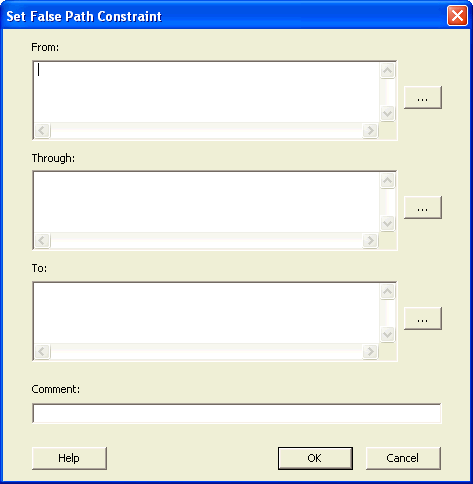
Set False Path Constraint Dialog Box
Specify the From pin(s). Click the Browse button next to From to open the Select Source Pins for False Path Constraint dialog box (as shown below).
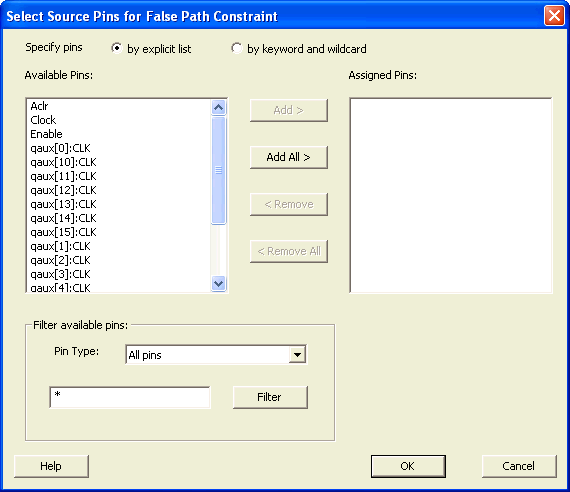
Select Source Pins for False Path Constraint Dialog Box
Select by explicit list. (Alternatively, you can select by keyword and wildcard. For details, refer to Select Source or Destination Pins for Constraint.)
Select the input pin(s) from the Available Pin list. You can use Filter available pins to narrow the pin list. You can select multiple ports in this window.
Click Add or Add All. The input pin(s) move from the Available Pins list to the Assigned Pins list.
Click OK.
The Set False Constraint dialog box displays the updated representation of the From pin(s).
Click the Browse button for Through and To and add the appropriate pin(s).
Enter comments in the Comment section.
Click OK.
SmartTime adds the False Path constraints to the Constraints List in the SmartTime Constraints Editor.