Open the Set Output Delay Constraint dialog box using one of the following methods:
From the SmartTime Actions menu, choose Constraints > Output Delay.
Click the
 icon.
icon.
Right-click the Output Delay in the Constraint Browser.
Use the output delay constraints to define the output delay of an output relative to a clock.
To specify output delay constraint:
Open the Set Output Delay Constraint dialog box using one of the following methods:
From the SmartTime Actions menu, choose Constraints > Output Delay.
Click the  icon.
icon.
Right-click the Output Delay in the Constraint Browser.
The Set Output Delay Constraint dialog box appears.
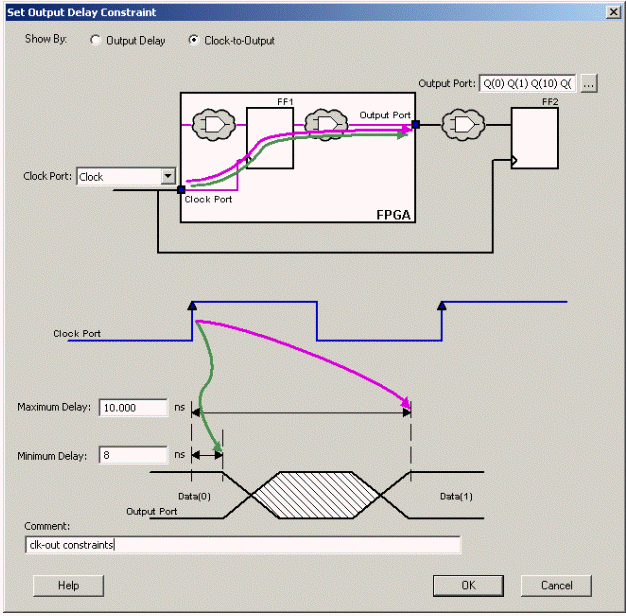
Set Output Delay Constraint Dialog Box
Specify either Clock-to-Output or Output Delay.
Clock-to-Output enables you to enter an output delay constraint by specifying the timing budget inside the FPGA. This is the default selection.
Note: The Minimum Delay value is currently used for analysis only and not by the optimization tool.
Output Delay enables you to enter an output delay constraint by specifying the timing budget outside the FPGA. You can enter either the Maximum Delay, the Minimum Delay, or both.
Note: The Minimum Delay is currently used for analysis only and not by the optimization tools.
When you change values in one view, SmartTime automatically updates the values in the other view.
Enter the name of the Output Port or click the Browse button to display the Select Ports for Output Delay dialog box.
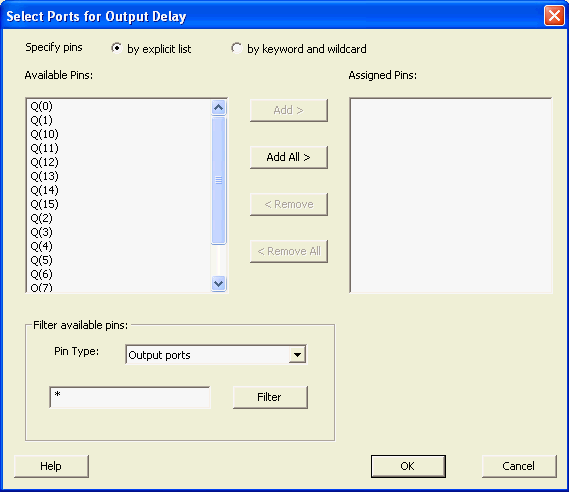
Select Ports for Output Delay Dialog Box
Select the output pin(s) from the Available Pin list. Choose the Pin Type from the drop-down list. You can use the filter to narrow the pin list. You can select multiple ports in this dialog box.
Click Add or Add All to move the output pin(s) from the Available Pins list to the Assigned Pins list.
Click OK.
The Set Output Delay Constraint dialog box displays the updated representation of the Output Port graphic.
Select a clock port from the Clock Port drop-down list.
Enter the Maximum Delay value.
Enter the Minimum Delay value.
Click OK
SmartTime adds this constraint to the Constraints List in the Constraints Editor.