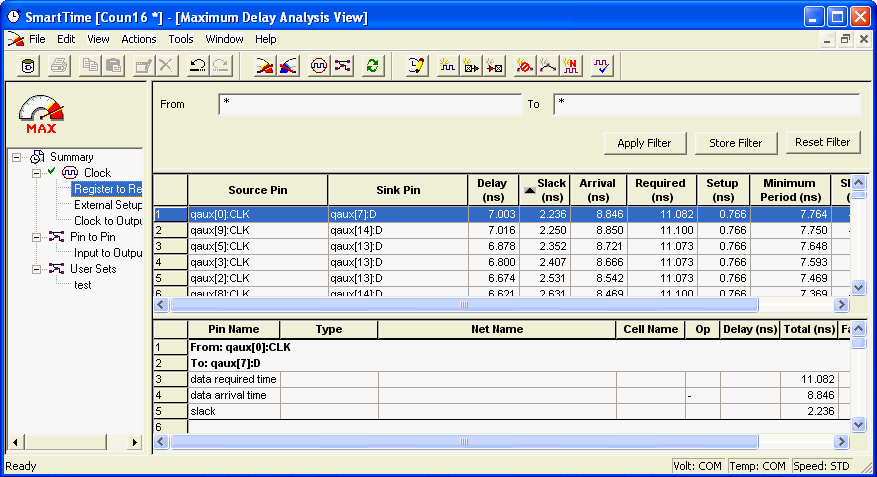
Filters in SmartTime represent an efficient way to limit the Path List content. You can create a filtered list on the source and sink pin names. The filtering options appear on the top of the Timing Analysis View. You can save these filters one level below the set under which it has been created.
To use the filter:
Select a set in the Domain Browser to display a given number of paths, depending on your SmartTime Options settings (100 paths by default).
Enter the filter criteria in both the From and To fields and click Apply Filter. This limits the number of paths that match your filter criteria.
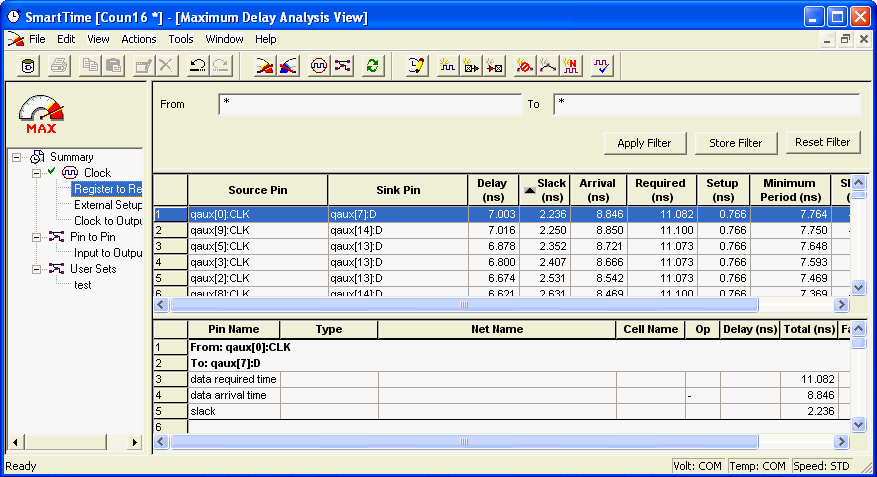
Maximum Delay Analysis View
Click Store Filter to save your filter criteria with a special name. The Store Filter as Analysis Set dialog box appears.
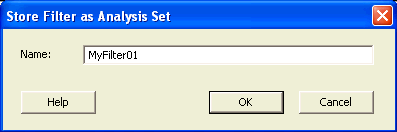
Store Filter as Analysis Set Dialog Box
Enter a name for the filter such as MyFilter01, and click OK. Your new filter name appears below the set under which it was created.
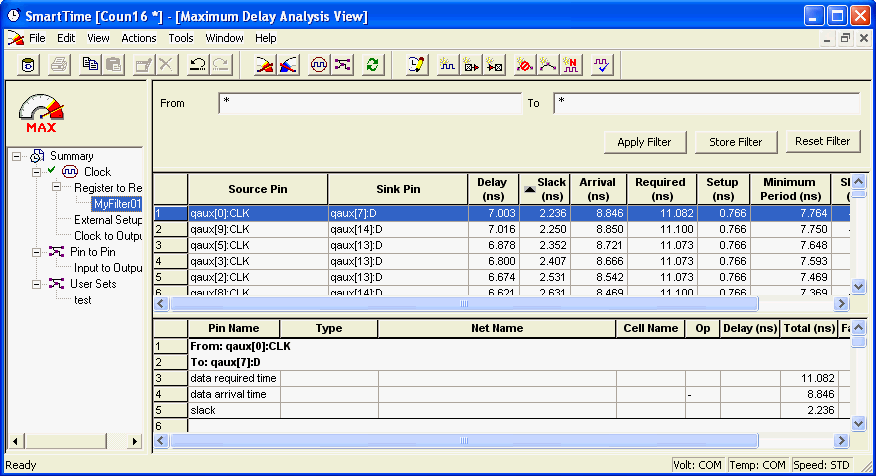
Updated Maximum Delay Analysis View
Repeat the above steps and cascade as many sets as you need using the filtering mechanism.
To remove a set created with filters:
Select the set created previously using filters.
Right-click the set and choose Delete Set from the shortcut menu.
To rename a set created with filters:
Select the set created previously using filters.
Right-click the set, and choose Rename Set from the shortcut menu.
Edit the name directly in the Domain Browser.