Click the Add
Input Delay Constraint icon  to add an input delay
constraint for the EN and RST ports in the 16-bit counter The Set Input
Delay Constraint dialog box appears.
to add an input delay
constraint for the EN and RST ports in the 16-bit counter The Set Input
Delay Constraint dialog box appears.
To add an input delay constraint:
Click the Add
Input Delay Constraint icon  to add an input delay
constraint for the EN and RST ports in the 16-bit counter The Set Input
Delay Constraint dialog box appears.
to add an input delay
constraint for the EN and RST ports in the 16-bit counter The Set Input
Delay Constraint dialog box appears.
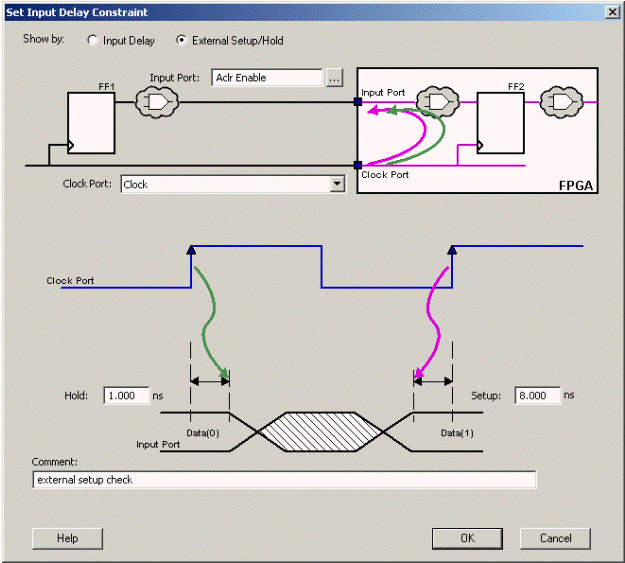
Set Input Delay Dialog Box
In the Show by field, select External Setup/Hold (as shown above).
Click the Browse (...) button in the Input Port field to select the ports for the external setup constraints. The Select Ports for Input Ports dialog box appears and displays the input ports in the design (as shown below).
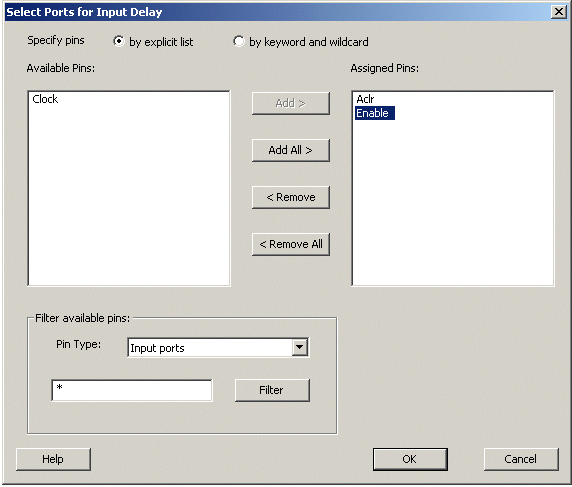
Select Ports for Input Delay Dialog Box
Select the ports Enable and Aclr then click Add to move the pins from Available Pins list to the Assigned Pins list. Click OK to close the Select Ports for Input Delay dialog box.
Enter the following values in the Set Input Delay Constraint dialog box (as shown in the figure above):
Clock Port: Select CLK from the pull-down menu.
Hold Delay: 1 ns
Setup Delay: 8 ns
Click OK to close the Set Input Delay Constraint dialog box.
The Input Delay constraints show in the SmartTime Constraint Editor. Note that the Timing Constraints Editor View displays both the external setup/hold requirement and the Maximum Delay and Minimum Delay (as shown in figure below).
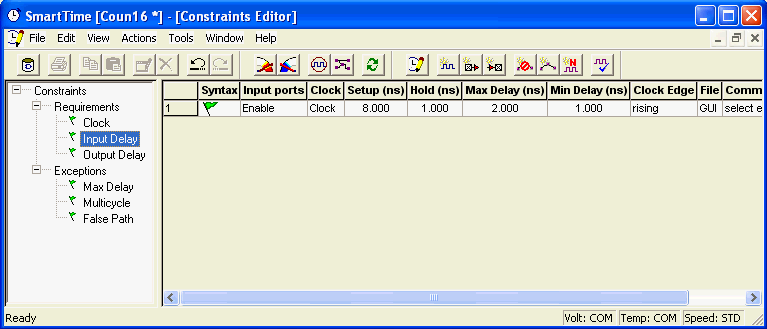
SmartTime Constraints Editor with Input Delay Constraint
Continue to add an output delay constraint.