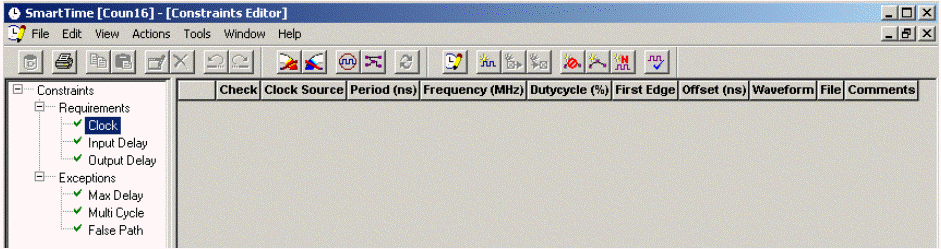
To create a clock constraint:
In Designer, click the Timing Constraints Editor icon to start SmartTime and open the SmartTime Constraints Editor (as shown in the figure below).
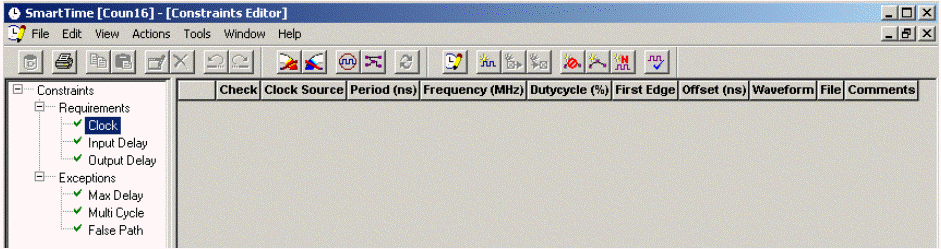
SmartTime Constraints Editor
Add a clock constraint
by clicking the New Clock Constraint
icon  in the SmartTime toolbar. The Create
Clock Constraint dialog box appears as shown below.
in the SmartTime toolbar. The Create
Clock Constraint dialog box appears as shown below.
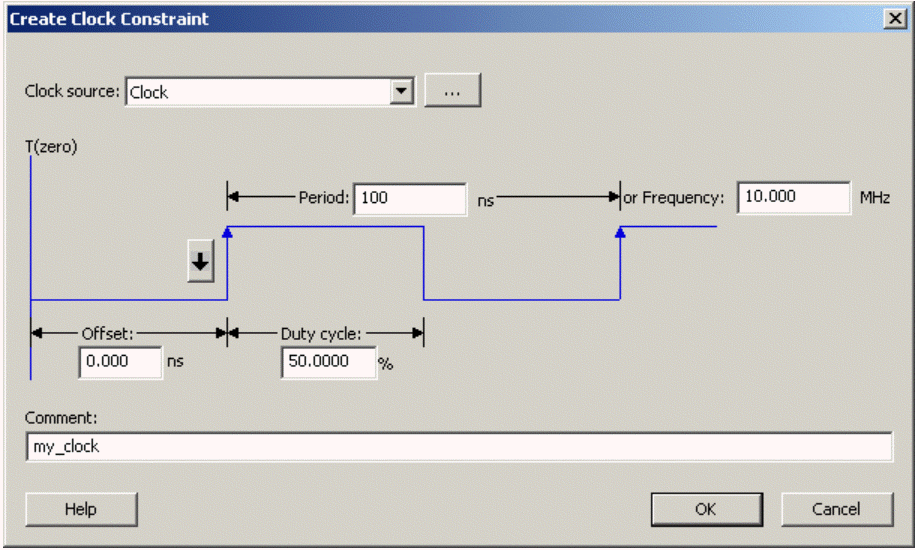
Create Clock Constraint Dialog Box
Select the clock pin from the pull-down menu in the Clock source field or click the browse button to open the Select Source Pin for Clock Constraint dialog box. Select the pin CLK as the clock source. Click OK to close the Select Source Pin for Clock Constraint dialog box if necessary.
Type 100 in the Period field of the Create Clock Constraint box and accept all other default values. Click OK to close the dialog box. The clock constraint shows in the SmartTime constraint editor (as shown in the figure below).
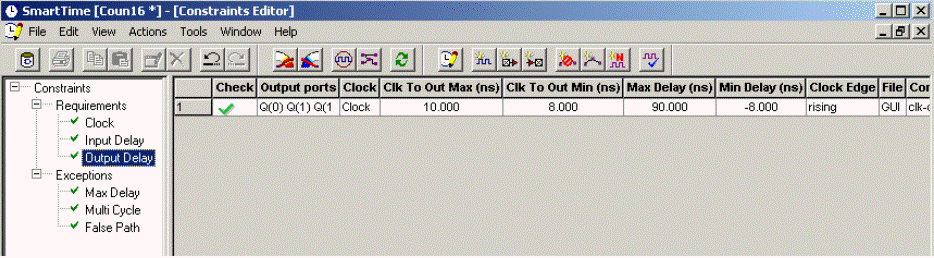
SmartTime Constraints Editor with Clock Constraint
Continue to add an input delay constraint.