1
Working With TI Sample Designs
This chapter demonstrates how you can use sample designs shipped with PSpice for TI. You will learn how to simulate and modify the sample design.
Opening Sample Reference Project
To open a sample reference project, do the following:
-
From the start menu, select PSpice for TI 2020.
Sample projects will be seen on the first invocation of PSpice for TI. You can choose sample projects from the Recent Projects section and whatever is your last opened project, it will start showing up in this section.
Figure 1-1 PSpice for TI start page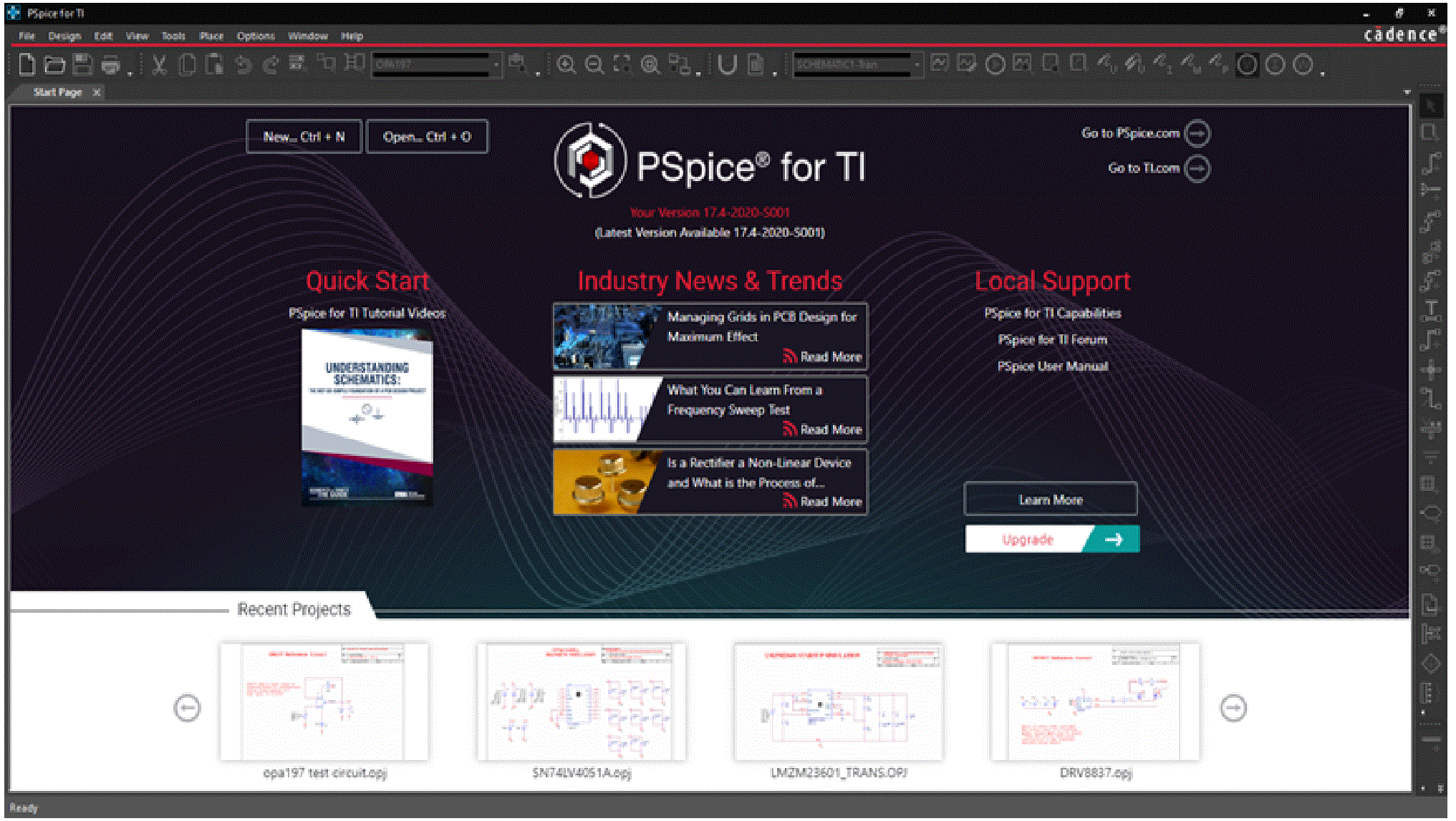
-
Click opa197 test circuit.opj from Recent Projects section to open the project.
Figure 1-2 Recent Projects List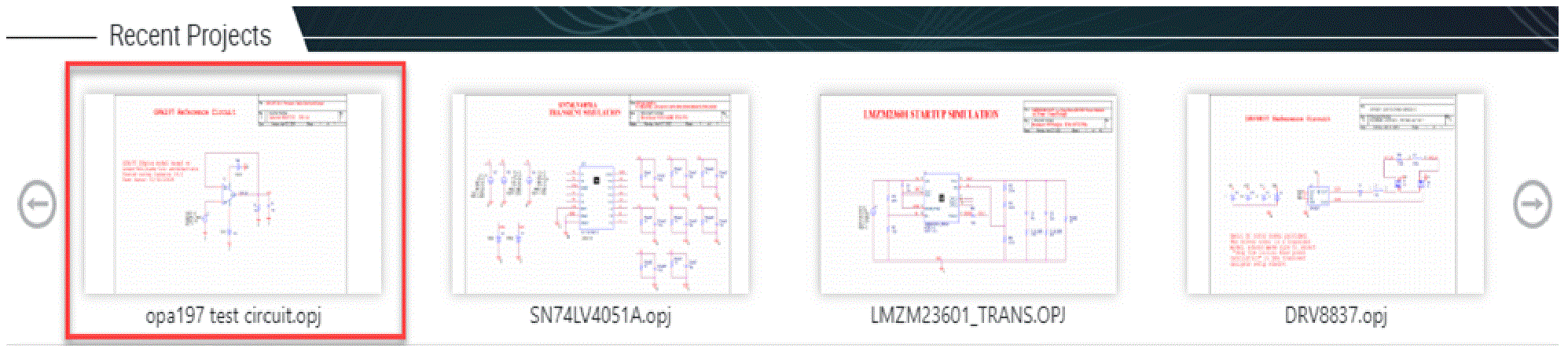
-
Open
PAGE1underSCHEMATIC1.
Figure 1-3 OPA197 Reference Circuit schematic page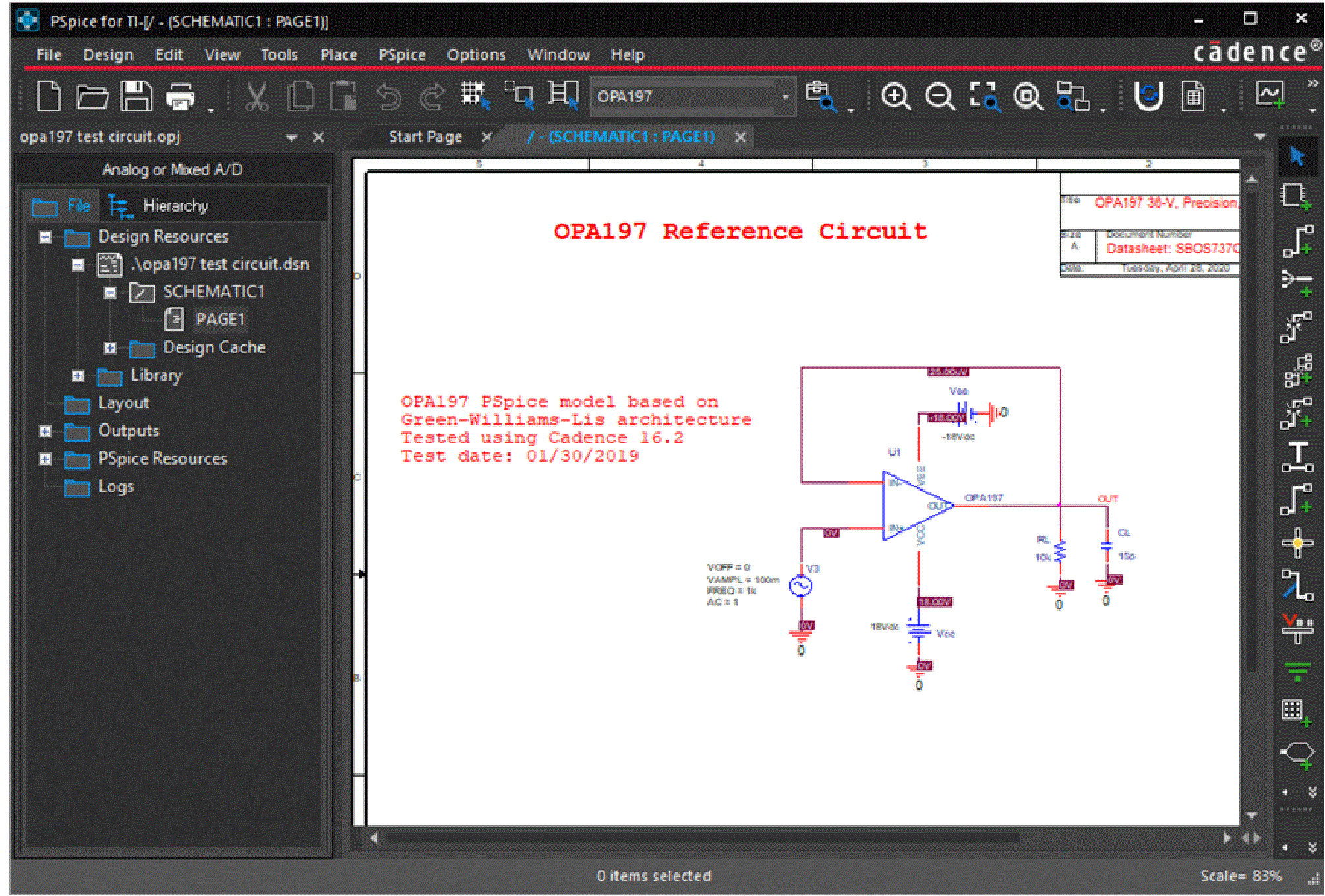
Simulating a Design
When the simulation is run from the schematic, the simulator reads the PSPICE models connectivity information (netlist) from the design files, and the analysis type from the simulation profile. All sample designs are complete in connectivity and have predefined simulation profiles.
To simulate the design, choose PSpice – Run or click the Run PSpice icon (![]() ) on the PSpice toolbar.
) on the PSpice toolbar.
The output waveforms will appear in the PSpice plot window.
Figure 1-4 Output Waveform - Probe window
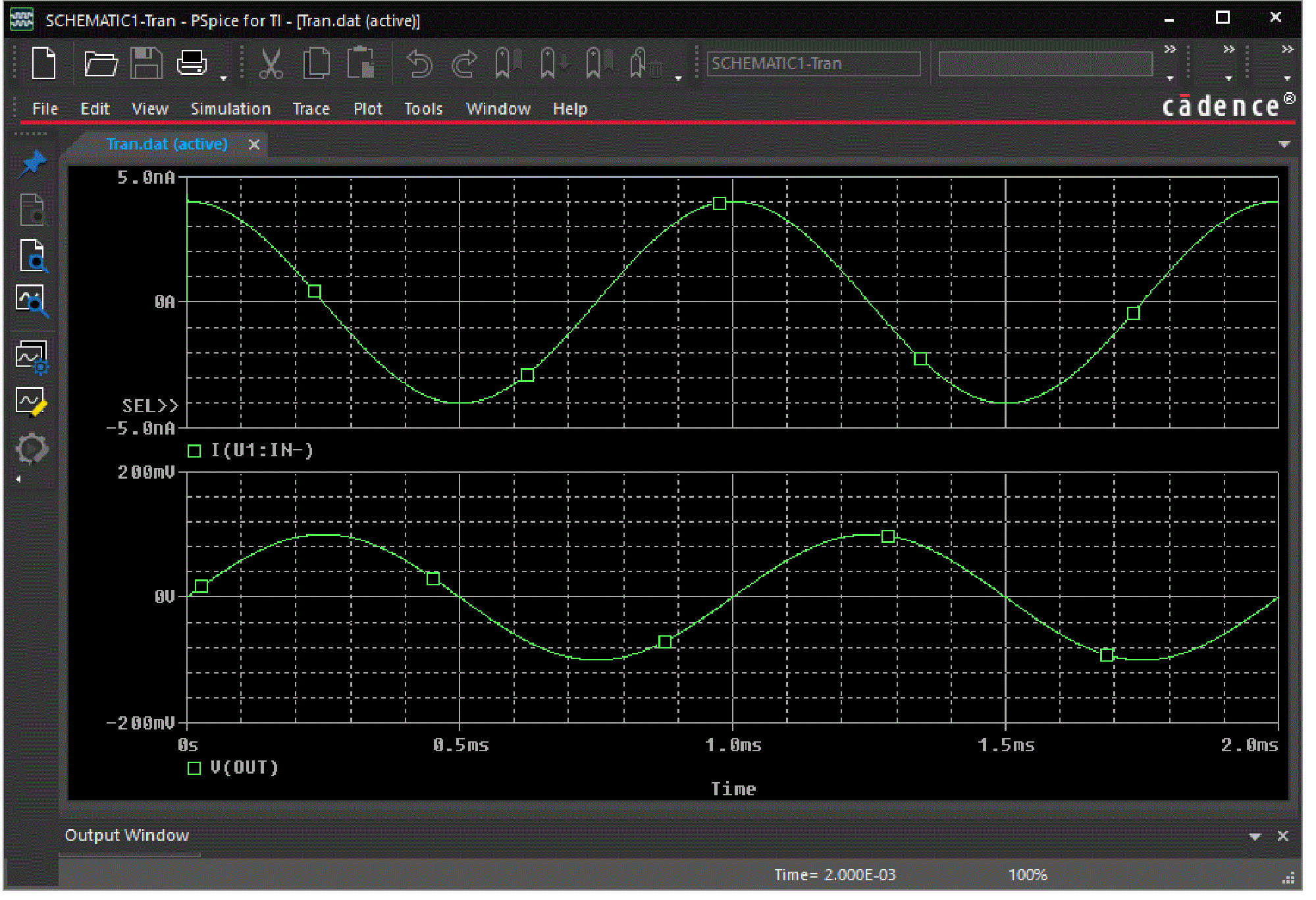
Searching for a TI Part
To search for a TI part, do the following:
-
Select Place – PSpice Component – Search or click the Launch PSpice Part Search icon (
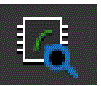 ) on the PSpice toolbar.
) on the PSpice toolbar.
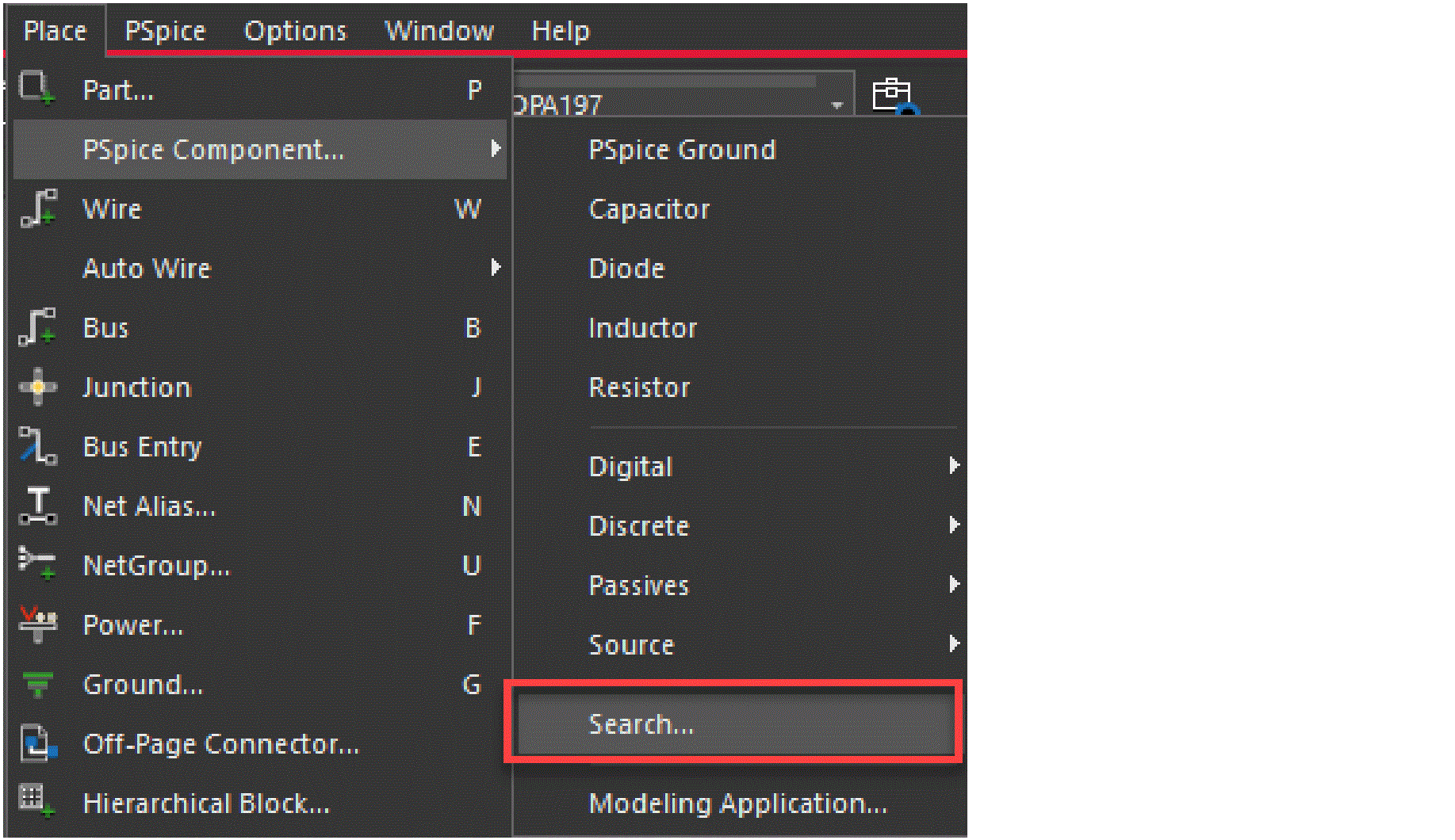 The PSpice Part Search panel opens. You can browse for parts under various categories as per design needs.
The PSpice Part Search panel opens. You can browse for parts under various categories as per design needs.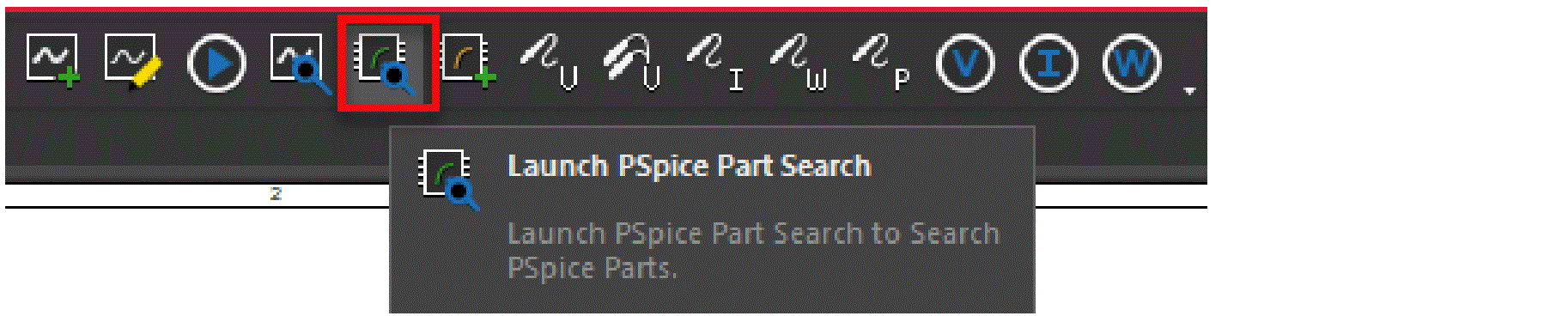
-
For example, to view audio operational amplifier, select Texas Instrument - Amplifiers - Operational amplifiers (op amps) - Audio op amps to display various op-amps available.
Figure 1-5 PSpice Part Search window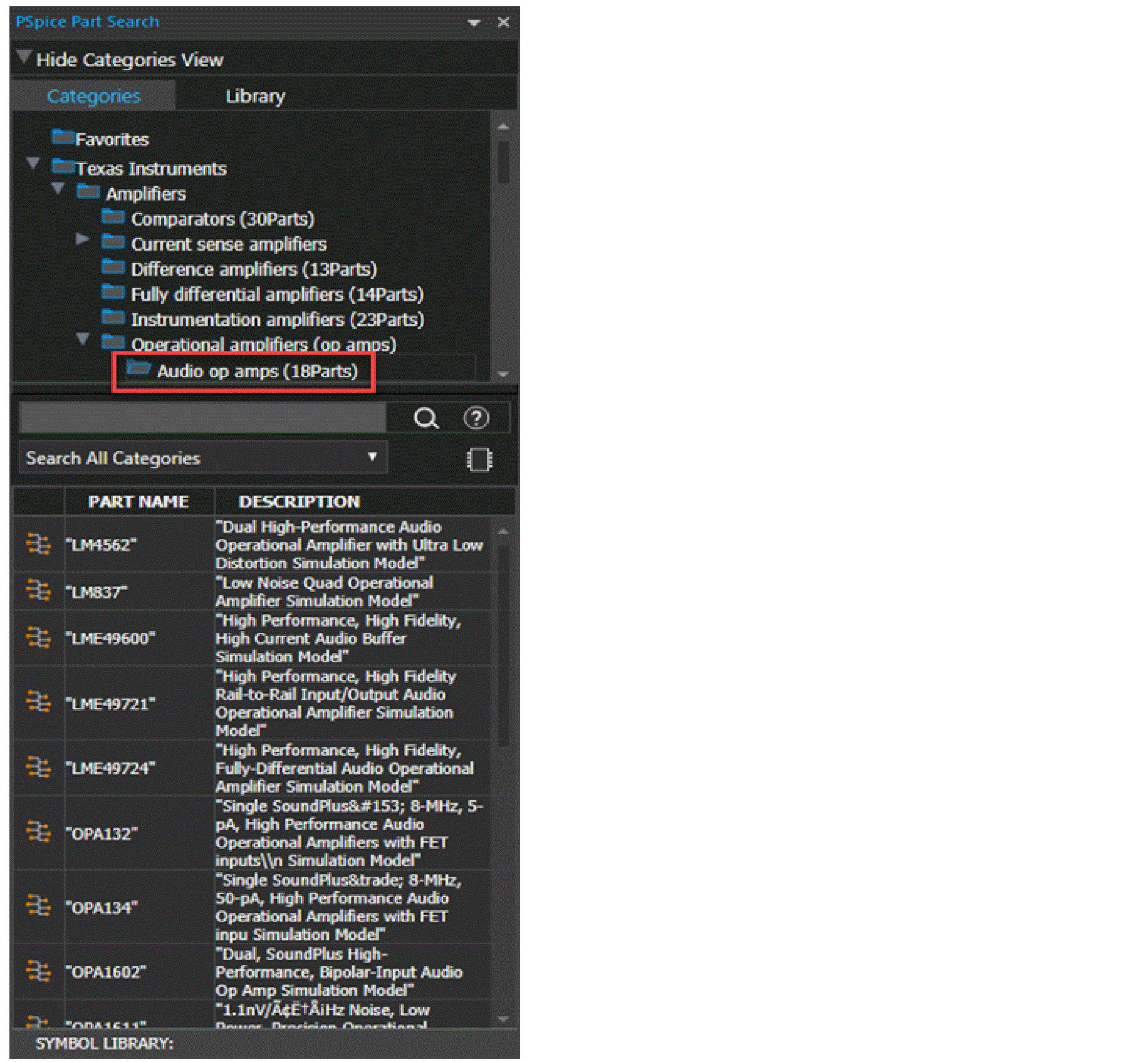
-
To search for a particular part (say OPA132), enter
OPA132in the part search field and click the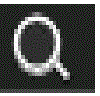 icon.
icon.
Accessing Design Resources for a Particular TI Part
-
To view the product page of a particular part, right-click the part name in the part search field and click Open Product Page.
The OPA132 product page will open from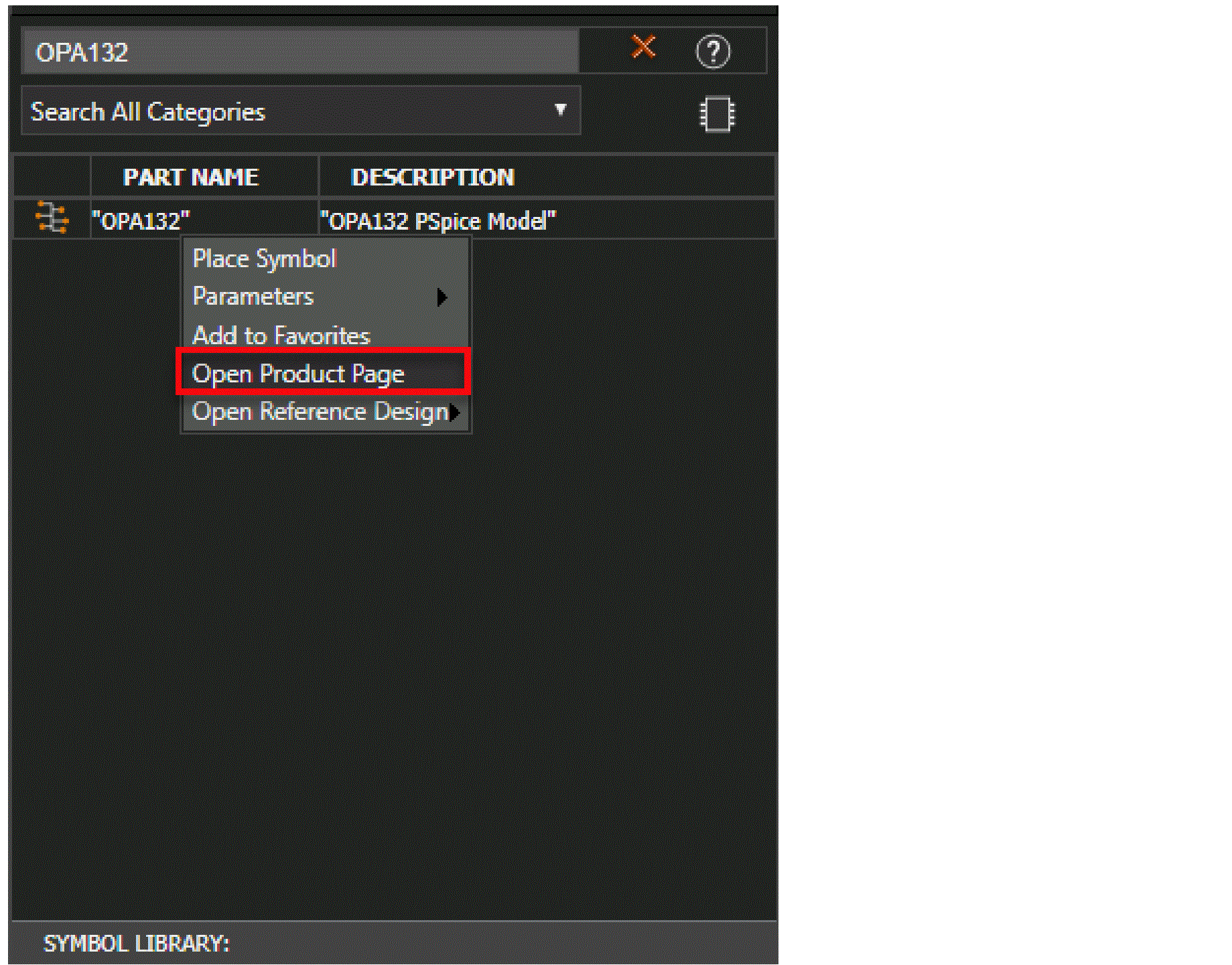
ti.comon your web browser.
Figure 1-6 OPA132 Product Page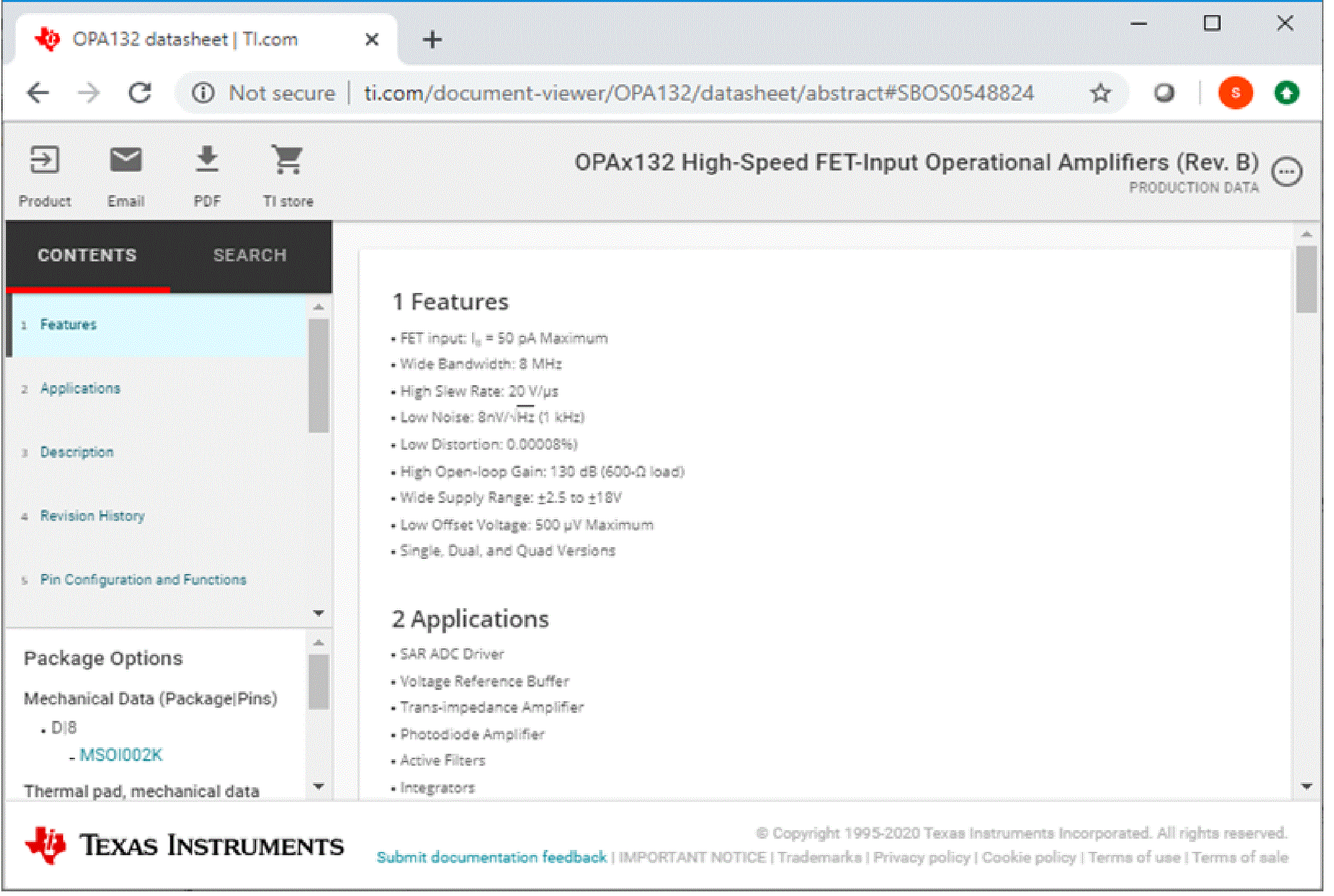
Opening a Reference Design
-
To open a reference design, right-click on the part and select Open Reference Design menu to see a list of reference designs available.
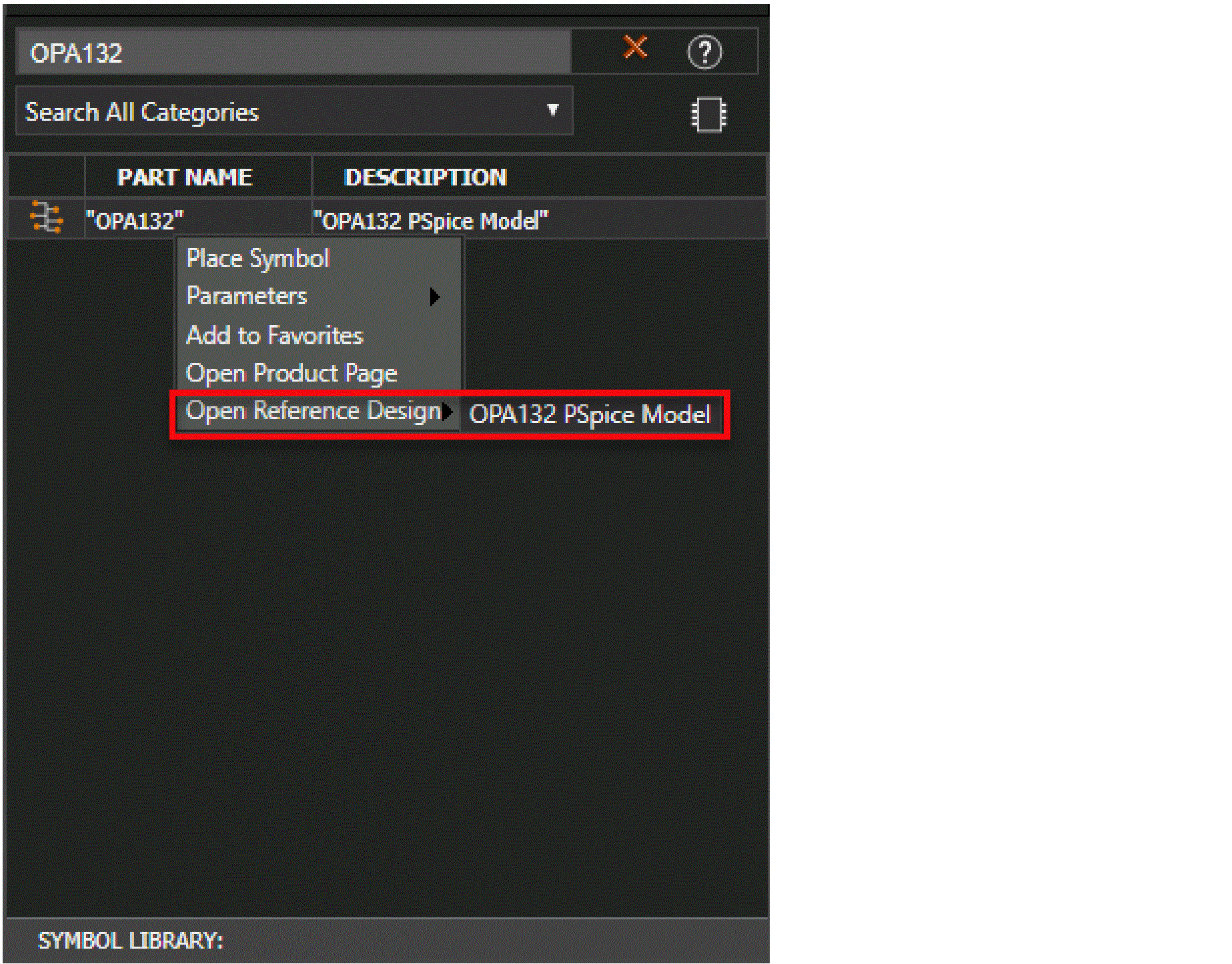
-
Click on the reference design name to open the corresponding reference design.
Figure 1-7 OPA132 Test Circuit schematic page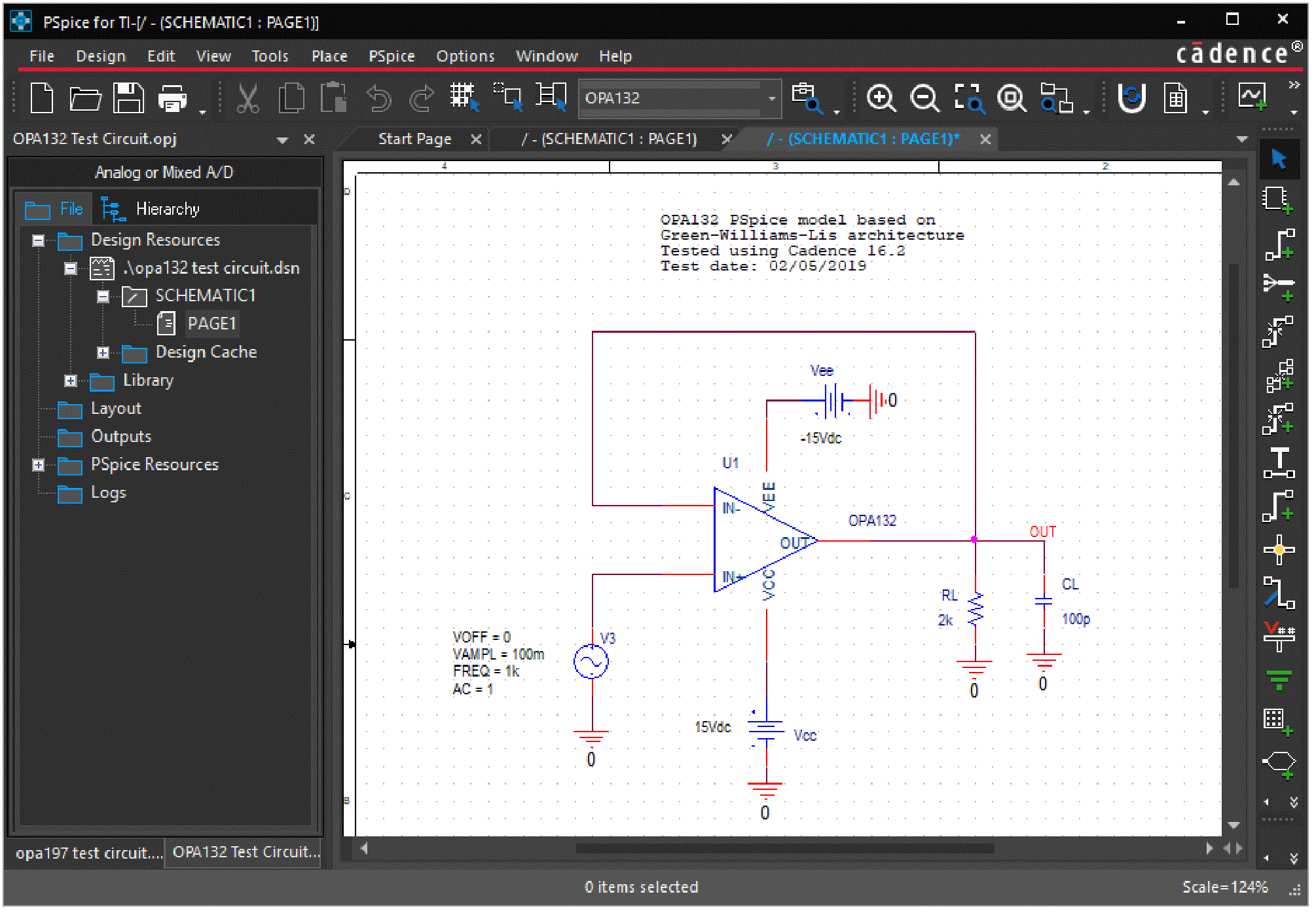
Simulating a Reference Design
-
To simulate a reference design, choose PSpice – Run or click the Run PSpice icon (
 ) on the PSpice toolbar.
) on the PSpice toolbar.
The output waveform will appear in the PSpice plot window.Figure 1-8 Output Waveform - Probe window
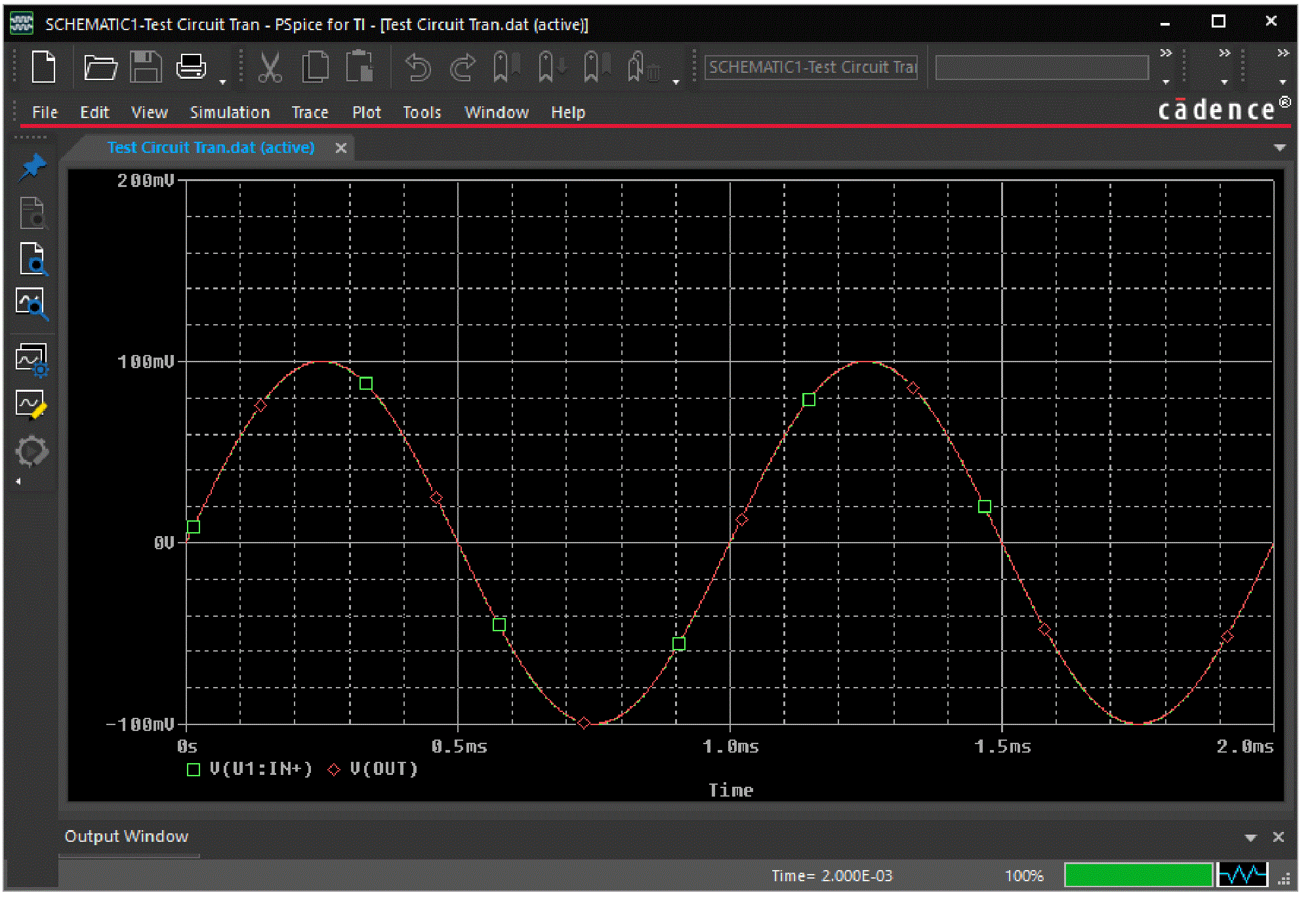
Return to top