
Email Tom
Tom's Website
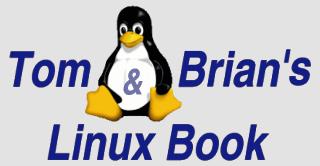

Email Brian
Brian's Website
 Email Tom Tom's Website |
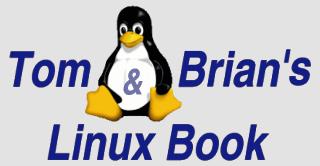
|
 Email Brian Brian's Website |
Go to the Table Of Contents
Did you read the Preface? Thanks!
In July 2000, Caldera shipped a product called Linux 2.4 Technology Developer Release Preview. The new components in this package comprise a test release of the Linux 2.4 kernel, a beta release of KDE 2.0, Java 2 preview, glibc 2.2 beta, and other new technologies.
Our goal is to give you an inside look at what's become known as LTP (Linux Technology Preview). In addition, we'll take a passing glance at the latest beta of KDE 2, running under eDesktop 2.4. Keep in mind that what we describe in the following sections is almost guaranteed to change before it hits the marketplace.
Installing Linux Technology Preview (LTP)LTP is available free of charge via download from the Caldera Web site (specifically http://www.calderasystems.com/preview/). A boxed version on CD-ROM with printed documentation can also be purchased online for about $20 US.
Other Info
Of course, by the time this book hits the shelves [::sigh::], Caldera OpenLinux 3.0 will likely be out as well. [Ooops, nope - we underestimated the conservative nature of the Caldera folks, as well as the digestive difficulties of the SCO acquisition - 05/2001] Look to the pages that follow as a set of guideposts and possibilities, rather than a hard-and-fast set of facts. Remember, by the time a distribution gets burnt to CD-ROM and the requisite documentation is committed to print, components of the package are already outdated. Welcome to the world of computing.
The Latest Scoop - May 2001
The site referenced above is still active, although much of the content from the Linux Technology Preview has since been superceded by the active development environment that Linux has engendered. Also, Caldera itself is finally in "Open Beta" on new server and workstation products - http://www.caldera.com/products/beta/ is the site to keep an eye on. Stay tuned to this space for an update on Caldera products.
Installing the Linux Technology Preview system is almost identical to the installation process for OpenLinux 2.4 eDesktop. Some of the help explanations have been tuned up and made more succinct. The big difference in the Lizard installer is an unobtrusive checkbox on the Select Software screen, marked "Refine Selection..." Enabling this option before choosing Next brings up the Software Selection screen, shown in Figure 12-1.
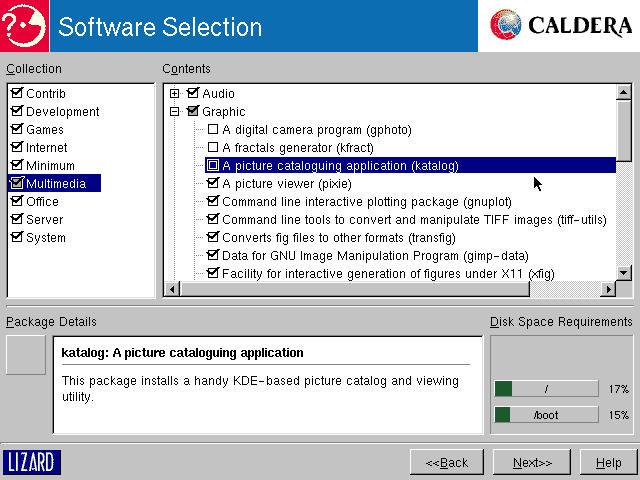
Figure 12-1
Software Selection, a refined feature of the newest Lizard installer, from LTP.
This new installation feature is possibly the best package selection tool we've seen to date. Individual components can be selected/deselected, as well as entire logical/functional package groups. As changes are made, the impact on disk space is shown graphically in a small window in the lower right corner of the screen.
We're installing everything and the kitchen sink just to see all the shiny new stuff. However, this is an ideal tool for starting from a minimum installation, and adding just what's necessary for a specific configuration or server installation. The only function we'd add to this screen is the ability to save and load configuration sets to a floppy (yes, we kicked that idea over to the good people at Caldera).
The only other noticeable difference from earlier Lizard versions shipped with eServer and eDesktop is the Entertainment portion of the installer is now a Mahjongg game, using the KDE tile set. This is nice for whiling away the minutes as LTP finishes the installation. A fresh install on a fast system with a speedy CD-ROM drive takes less than 30 minutes. Of course, older, slower systems take significantly longer.
Figure 12-2 shows a first look at the KDE 2.0 Beta desktop, courtesy of Caldera's Linux Technology Preview, sporting a snazzy new background image from Caldera.
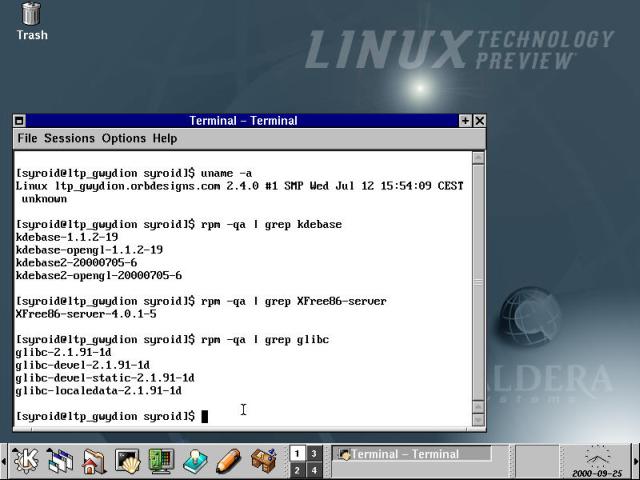
Figure 12-2
KDE 2 Beta, running in Caldera's Linux Technology Preview.
As you can see on the virtual terminal in Figure 12-2, with a few simple commands we learned a lot about Caldera's new distribution. Typing uname -a yields the information that the Linux kernel version is 2.4.0 #1 (also known as 2.4.0-test1). Use the query function of the RPM utility, in conjunction with the grep program to provide insights about other key components. These include the KDE 2.0 beta release from early July 2000, the XFree86 4.0.1 server, and glibc 2.1.91 (a beta release of version 2.2 of the main shared system libraries). Now let's have a look at what's new in the upcoming Linux 2.4 kernel, and upgrade to the most recent version.
Here are some highlights of the 2.4 kernel that differentiate it from the 2.2.x series (as of September 2000):
Note
In developing the prior material, we mined several useful resources. In particular, Joe Pranevich has been tracking the 2.4 kernel for over a year, and his Wonderful World of Linux 2.4 series (the latest version is at www.linuxdevices.com/files/misc/WWOL2.4.html) has been a boon. Additionally, the weekly digest of the Linux kernel development (kernel-dev) mailing list, called Kernel Traffic (written by Zack Brown) and located at http://kt.zork.net/kernel-traffic/latest.html is a marvelous tool. It's much easier to read than the several hundred (or more) messages a week that comprise the full mailing list output.
Most of these features are far under the hood for all but cutting edge users and system administrators who are performance-tuning server boxes for sharply defined network loads. However, there are some distinct improvements in the 2.4 test series, which has progressed to 2.4.0-test8 as of this writing (11/2000). Next, we'll show you how to download and compile the latest kernel, in order to get as close to the kernel development front lines as possible.
In Figure 12-3, we use the FTP access features of the latest KDE File Manager, now called Konqueror, to mark files from the kernel FTP site, then drag and drop these selections onto a local directory window. In the foreground, the file transfer progress dialog box marks off the progress of the download.
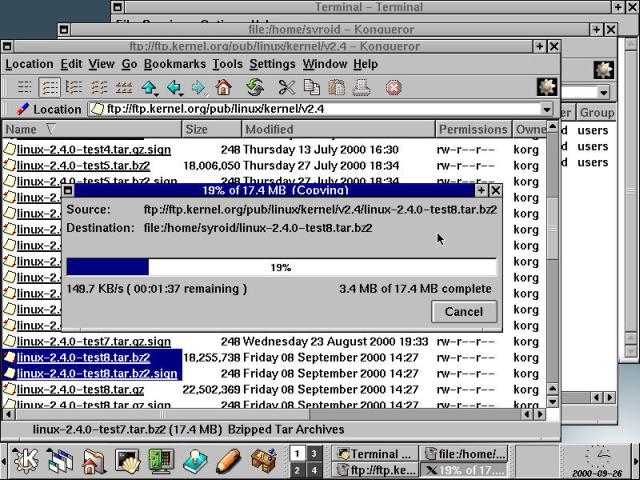
Figure 12-3
Using the Konqueror file manager from KDE2 to download the latest Linux kernel.
Once the download is complete, we build a new kernel, following our own instructions from Chapter 7. A highly regarded tactic in the technology and related industries is referred to as "Eat your own dog food." So we follow our own instructions, step-by-step, one last time, to ensure that we've given you good instructions.
In running make xconfig, once again we run up against the X display authorization problem that was noted in Chapter 11. When logged in as a normal user, remember that you may need to give the superuser permission to access the display by typing xhost +localhost (restricting the sharing to users on the local machine only) before typing su.
Traversing the kernel configuration routine allows us to see all of the features that we discussed in the list above. In every case where uncertainly exists, choosing the line-item help button (or pressing ? if running in text mode) brings an explanation that usually answers any questions. Where it doesn't, there's usually enough new data to conduct a Web search for more information.
We successfully compiled 2.4.0-test8. There still a bit of chaff in with the wheat, though not surprising: this is a bleeding edge kernel, after all. Additionally, there are changes in some of the module setup routines that result in reams of error messages when the make modules_install command is run.
The Latest Data
The problems we had turned out to be a challenge provided by an out-of-date modutils package, which was in furiously active development at the same time, trying to keep pace with the changes in the kernel. Looking in the file /usr/src/linux/Documentation/Changes is very instructive, giving the versions of various required external packages and how to determine their revision level, but we skimmed and missed that one at that time.
After copying the new vmlinuz and System.map files over to /boot, and adding a new stanza to the Grub menu file (/boot/grub/menu.lst), rebooting the system was successful, on the first try. That's rather fun and unusual, at least for us. Most of the systems checked out OK, although the sound support wasn't functioning. No big surprise; we probably made an error in selecting modules, since we couldn't find a Linux kernel source .config file to work with as a basis. Disks and CD-ROM work fine, the printer isn't working. Choosing the correct sound card modules (using the legacy OSS drivers, for the moment) and adding the printer support that we left out the first time through solved the problems. The newest kernel boots and runs like a champ, at least in our unchallenging environments.
There are many changes and improvements in KDE, moving from the 1.1.2 release packaged with eDesktop up to the 2.0 beta series. The entire foundation of KDE has been dug up and re-poured, providing a new basis for this evolving desktop environment. KDE itself is the desktop operating environment and associated utilities, from the Konsole virtual terminal program and KPackage (the KDE Package Management interface program) to all of the accessories from load monitors to games.
KOffice is another ball of wax entirely. It is built on the foundation laid by KDE, and uses the shared libraries from both Qt and KDElibs. However, today's users demand more than a pretty interface and applications that work on their own. Many users expect programs to share data and to embed objects in one another (spreadsheet charts incorporated in a text document, for example).
Common Object Request Broker Architecture (CORBA) is a specification of how objects (functional blocks of program code) can communicate with one another, regardless of original programming language or running platform. Implementations of CORBA underlie the applications embedding features that are highly regarded in the Windows and Mac OS environments. KDE's implementation, KOM, provides a superset of CORBA functionality, building on the GPL-licensed MICO (another GNU-ish self-referential acronym: Mico Is COrba) implementation from the University of Frankfurt. OpenParts (aka KParts) is an API that provides CORBA functionality for GUI applications. For more details on this part of the KDE development scheme, see http://www.kde.com/docs/d/kdevelop/1.1.2/en/addendum/index-4.html.
Besides the KOM and OpenParts layers, there is DCOP, providing similar functionality for many KDE application IPC/RPC (Inter-Process Communications/Remote Procedure Call) requirements. DCOP is an acronym for Desktop Communications Protocol, and provides a resource light, feature rich API. For more information about DCOP, please visit http://www.kde.com/docs/d/kdevelop/1.1.2/en/addendum/index-7.html.
Enough technical details from under the hood. For the following discussion, we've taken a stock eDesktop 2.4 installation, and installed KDE 2.0 Beta 5 (aka "Kandidat," or KDE v1.94). All of the RPMS required are available from the SourceForge FTP site (ftp://download.sourceforge.net/pub/mirrors/kde/unstable/distribution/2.0Beta5/rpm/COL-2.4/RPMS/). The total download exceeds 89MB (in other words, don't try this on dialup). Once we got all of the files, we closed KDE, and ran RPM from the command line to install the KDE2 RPMS, under the assumption that it is better not to install a new desktop from within the old one. With the update installed, both the stock OpenLinux KDE 1.1.2 and the new KDE 2.0 are available from the KDM login screen - and the Linux Technology Preview wallpaper snuck in on one of the packages, as well. The latest KDE 2.0 desktop is shown in Figure 12-4, with Konqueror, the new and improved KDE File Manager displayed prominently in the foreground.
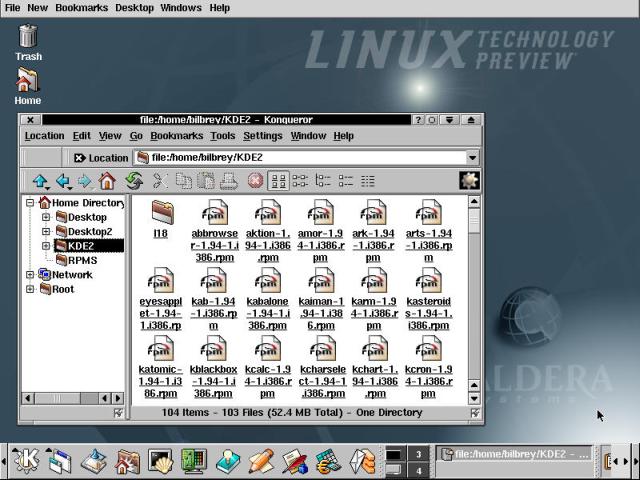
Figure 12-4
The KDE 2.0 Beta 5 release, code named "Kandidat," with Konqueror (KFM) running.
The KDE development effort has produced several prominent changes in the last few months. New at the top of the screen is the Desktop Menu. This feature offers a selection of configuration and quick access menus for everything from Logout (under the File menu) to access for the Netscape bookmarks from the KDE desktop, a useful new idea.
At the bottom of the screen, the upgraded KPanel is temporarily shown in large icon mode, even though everything doesn't quite fit in this 800 pixel wide format. We did this to show you the icons that lead to the some of the latest tools, applications, and features. From the left, we have icons for the following:
Next to the application icons are desktop selector/pager buttons showing the current four virtual desktops. These have more information in them than the KDE 1.1.2 version: mini-outlines of the application windows open in each desktop button. The far right of the KPanel contains a section of buttons for open applications on the current desktop, the docking tray, and the clock (both of which are out of sight in the figure).
Now let's examine the anchor tenant for KDE 2.0: Konqueror, shown with three open panes in Figure 12-5.
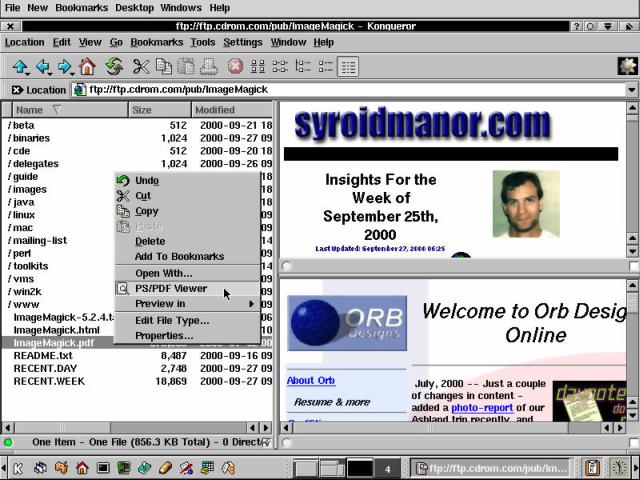
Figure 12-5
The Konqueror File Manager/Browser/Document Viewer: the linchpin of KDE 2.0.
As featured in the KDE 2.0 Beta 5 press release (http://www.kde.org/announcements/announce-1.94.html), Konqueror has matured substantially from its KDE File Manager roots. In the figure, you can see a full screen Konqueror window, with three separate panes browsed to different locations. We have two Web sites stacked on the right, and an FTP site (ftp://ftp.cdrom.com/, the online home of Walnut Creek CD-ROM and one of the busiest file repositories on the planet) on the left. As before, drag-and-drop features work flawlessly.
Selecting local content is just as easy (see the Konqueror window in Figure 12-4). Clicking on an item opens it for action, if the file type is registered. Generally this is made evident by an object-specific icon. New file types can be registered from the Settings --> Configure --> File Associations menu. In addition, selecting a remote item has the same effect as with a local object, with a download delay thrown in. For large files or dialup connections, that delay can be disconcerting. However, with a broadband connection, many online activities take just a shade longer than local ones.
Figure 12-6 demonstrates one of new, greatly expanded boundaries of network connectivity that many people (including a few very close friends) have been waiting for: dynamic browsing of Windows network shares is now a working reality!
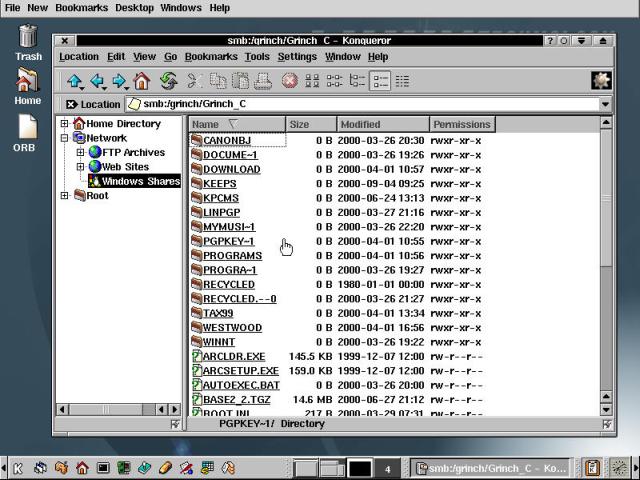
Figure 12-6
Konqueror conquers Windows network shares.
We can browse directly to unprotected shares, and drag their contents over to a local resource for access. When accessing a password-protected resource, a username/password dialog box is displayed. Upon entry of the correct information, access is granted. One hassle we noted was the necessity for repeated password prompts (that is, KDE has no provision for storing passwords). Live access to remote data across the share is apparently reserved for the formal release of KDE 2.0. Still, the interoperability factors are headed in the right direction.
Looking at other KDE applications, Figure 12-7 demonstrates the fresh new inter-connectedness of the KDE desktop. KMail is started, and a message from Tom to Brian is shown to the back, on the left. The cursor is on a message attachment: a zip file, which is shown in a link color (configured to blue, actually). The traditional KDE pointer converts to the hand shown when hovering over a link.
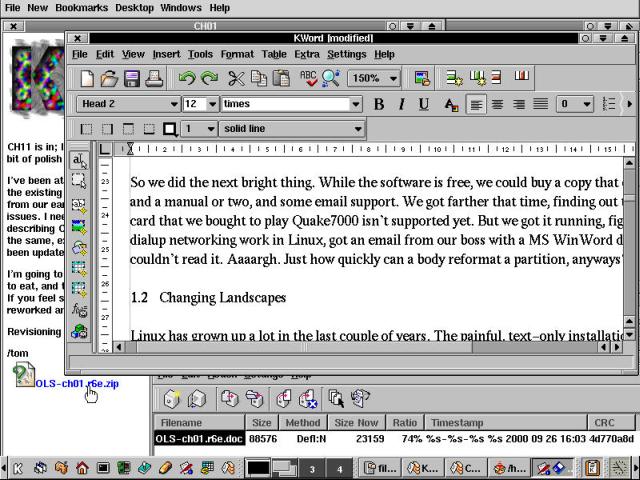
Figure 12-7
KWord running from KArchiver running from KMail, in the KDE 2.0 Beta 5.
Choosing the link first raises a warning that opening attachments has security implications. When the warning dialog box is dismissed, the KArchiver utility is started, with the zip file contents shown (just above the now tiny KPanel bar). The context menu for the zipped DOC file offers an option to Open With.... (there isn't a defined MIME type for .doc files just yet). We type kword into the dialog box, and up pops the all-new KWord application.
KWord does its darndest to import the word document. Where it falls down (and it falls down on a number of features), it puts notice in the text of the failure. For example, tables are not positioned properly in the body of the document. Instead, they are all placed at the bottom. In the text, at the former position of the first table, there's a message:
"This filter is currently unable to position tables correctly. All the tables are at the end of this document. Other tables can be found by looking for strings like "Table 1 goes here". Table 1 goes here."
Unable to handle a feature (yet), the application doesn't crash, and it doesn't ignore its failure, it notifies the user. This is the next best thing to actually handling an imported feature properly, in our opinions.
The major difference to KDE 2.0 is the correct handling of MIME and document types at each intermediate application step. KMail is the initiating application. Every other application is started in the context of the current document or selection. The application linkages provided by DCOP in conjunction with MIME type information stand nearly ready to provide the style of computing experience that many users are demanding from Linux on the desktop.
Figure 12-8 shows a full-screen view of KSpread. The open toolbars show the range of functions that this application has available (though the icon bars don't all need to be open unless you're showing off). This view shows the Webstats.xls file imported into KSpread. The chart doesn't make it, the dates are converted to their Julian numbers, and something happened to the formulas. But the developers are making progress.
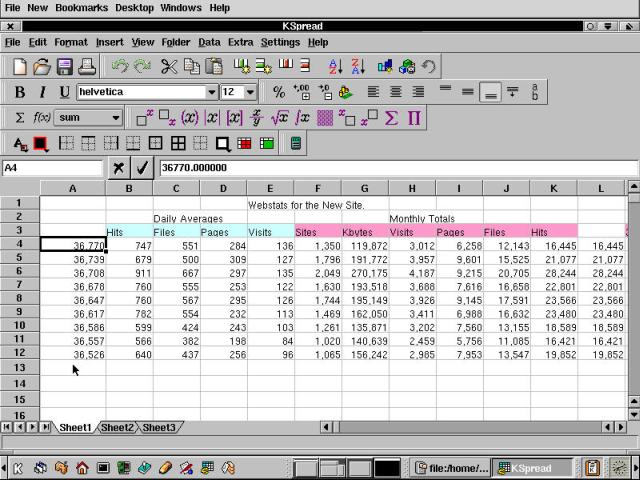
Figure 12-8
The KOffice spreadsheet program KSpread, with an open Excel file shown.
Additional members of the KOffice team include KChart (which can be called from within KSpread), KIllustrator, and KPresenter. Additionally, there is a form of meta application, called the KOffice Workspace. It provides an enveloping application menu, and opens the actual programs within its own window, similar to the "integrated desktop" style of StarOffice.
A lot of people like the look and feel of the new KDE desktop. There are several recent factors operating in KDE's favor. The release of Qt 2.2 under the GNU GPL helps ease KDE's acceptance by the hardliners of the Free Software crowd. Additionally, the KDE core teams, in conjunction with developers around the world, have made KDE 2.0 a desktop operating environment that is maturing into a world-class tool. This is a good thing, too, because the competition for the desktop is heating up. Have a look at the latest Gnome desktop, shown in Figure 12-9.
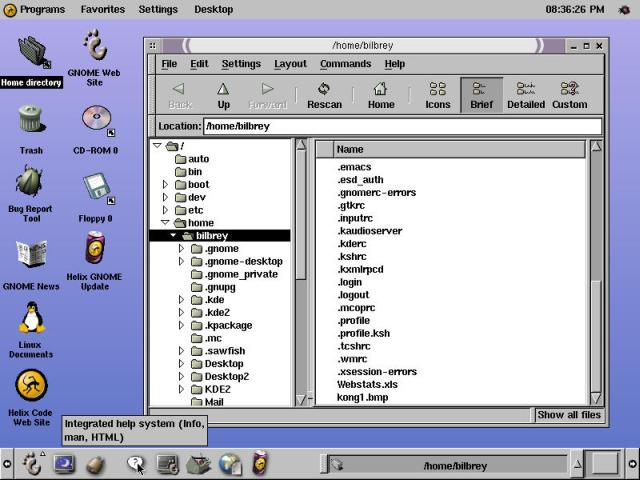
Figure 12-9
A view of the Helixcode Gnome desktop, featuring the GNU Midnight Commander.
Gnome development was started under the auspices of the GNU Project, in order to create a fully free (as in GPL) GUI desktop, development platform, and application suite, in response to KDE's use of the (at the time non-free) Qt libraries.
Gnome uses GTK+ (GIMP Tool Kit) libraries to underpin its look and feel. The Gnome project has developed a top-notch Component Model based on a superset of the CORBA specification. Additionally, the formation of Gnome Foundation was announced at LWCE 2000 (Linux World Conference & Expo 2000 in San Jose, California) to drive Gnome into more environments. One of the most interesting commitments was made by Sun Microsystems, which claims that Gnome is going to be the desktop software of choice for new Sun systems, coming soon.
A new entry in the Gnome development arena, a company called Helixcode [now called Ximian... 5/2001] founded by Gnome project leader Miguel de Icaza, is creating a new file manager for Gnome, called Evolution, seen in Figure 12-10. Evolution provides an e-mail client for local (UNIX/Linux) mailboxes, as well as POP3 and IMAPv4 support. Additionally, it has Calendar and Contacts (address book) features.
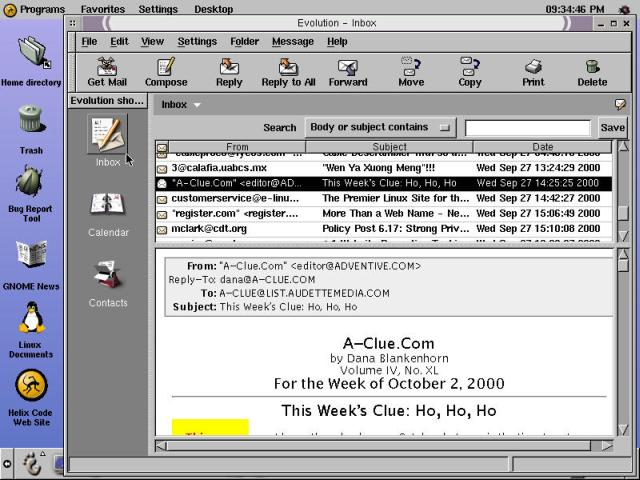
Figure 12-10
Evolution from Helixcode: Mail, Calendar, and Contacts.
There are numerous productivity applications currently under development for Gnome as well. These include the following:
Apart from The Gimp, one of the best-known Gnome apps is Gnumeric, the spreadsheet program, shown in Figure 12-11. Gnumeric is further along on the Excel file import path than KSpread: dates and functions are translated without error, but there's only a box where the chart should be.
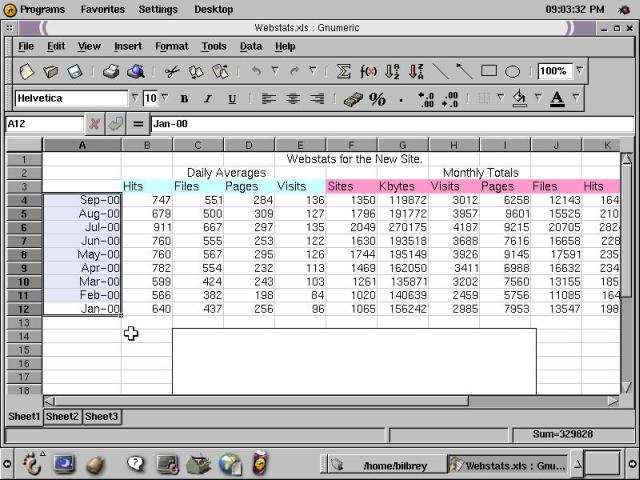
Figure 12-11
The Gnumeric spreadsheet application running on Gnome.
Caldera's OpenLinux family of products is one of the few Linux distributions that do not currently include the Gnome desktop as a part of their base installation. Gnome is available from the contributions directory at the Caldera FTP site (ftp://ftp.caldera.com/pub/contrib/RPMS/libc6), which contains not just Gnome, but many other packages. We are aware of public and private comments directed to Caldera to incorporate Gnome as an option in the formal distribution and we endorse that request.
At the same time, like most tools and applications, Gnome is easy to add on your own.
su" to rootlynx -source http://go-gnome.com/ | shFull details can be found at the Helixcode site (http://helixcode.com [errrr, sorry, http://www.ximian.com/).The Helixcode release includes a notable feature targeted at keeping your desktop code current: an online update facility. Once the product is installed, simply click the Helixcode Updater icon. Your current package set is compared on an online database of new packages, and a dialog box is displayed that allows you to update Gnome. This feature is obviously targeted at the growing population of broadband users - the initial Gnome Helix installation comprises over 100 packages, and tops out at roughly 93MB. Subsequent updates (at least at this point in the game) are not much smaller.
Hint
When the Helixcode install/update process works, it works well. But both authors have, on numerous occasions, experienced downloads that fail 50-90 percent into the process (Argggh!). Should this happen to you, our advice is to try again, and try to pick a time when Internet traffic is not so heavy - your patience will eventually be rewarded, and the latest Gnome desktop is worth a look.
In addition to the kernel, and upgrades to the user interface, there is an ocean of new and upgraded packages that Caldera will no doubt include in their next release of OpenLinux. XFree86 4.0.1 is almost guaranteed, and the Technology Preview sports several new Java tools. Also, expect to see the latest versions of key software programs such as Apache, Sendmail, Bind, and Samba.
This chapter is our best take on which updates you're likely to see, and a sneak preview of what's available in pre-release form at the time of this writing. The following topics were covered:
Go to the Table Of Contents