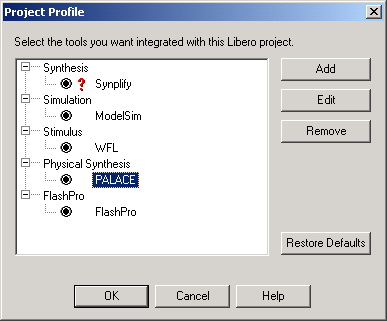
Each Libero IDE project can have a unique and different profile, enabling you to integrate different tools for each Libero project. You can also export your project profile from Libero IDE to use it with a different project.
For example, if you get an updated version of your simulation tool you can change your project profile in one project, then export your profile. Importing the updated profile into a different project enables you to use your new simulation tool immediately.
A red question mark next to a profile means that the location or version of the tool has changed. You must click Edit to specify the location of the tool.
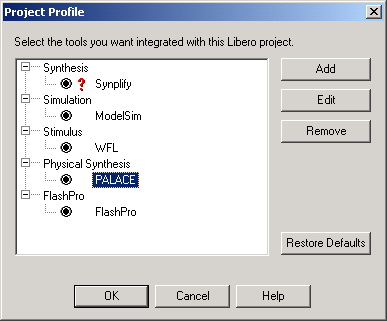
Project Profile Dialog Box
Add
Click Add and select which type of tool (synthesis, stimulus, or simulation). Fill out the tool profile and click OK.
Edit
After selecting the tool, click to Edit to select another tool, change the tool name, or change the tool location.
Remove
After selecting a tool, click Remove.
Restore Defaults
Restores your default project profile settings.
To access this dialog, from the Options menu, click Profile.
See Also