Open the Set Maximum Delay Constraint dialog box using one of the following methods:
From the SmartTime Actions menu, choose Constraints > Max delay.
Click the
 icon.
icon.
Right-click Max delay in the Constraint Browser.
You set options in the Maximum Delay Constraint dialog box to relax or to tighten the original clock constraint requirement on specific paths.
To specify Max delay constraints:
Open the Set Maximum Delay Constraint dialog box using one of the following methods:
From the SmartTime Actions menu, choose Constraints > Max delay.
Click the  icon.
icon.
Right-click Max delay in the Constraint Browser.
The Set Maximum Delay Constraint dialog box appears (as shown below).
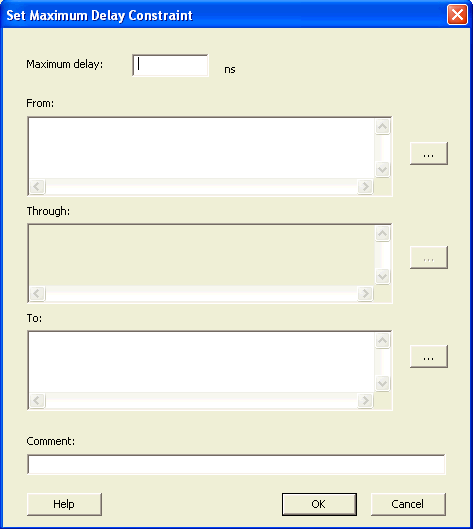
Set Maximum Delay Constraint Dialog Box
Specify the delay in the Maximum delay field.
Specify the From pin(s). Click the Browse button next to From to open the Select Source Pins for Max Delay Constraint dialog box (as shown below).
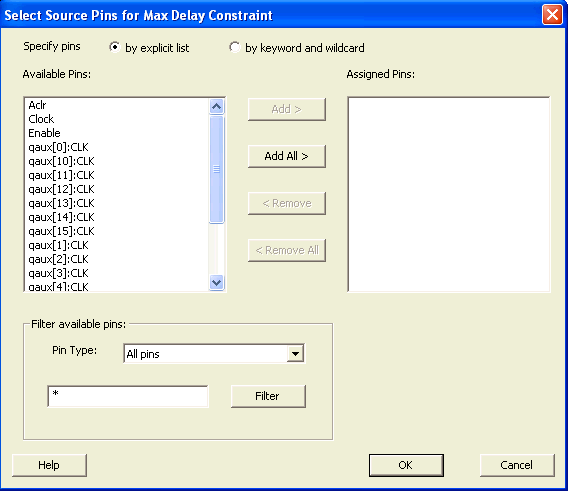
Select Source Pins for Max Delay Constraint
Select by explicit list. (Alternatively, you can select by keyword and wildcard.)
Select the input pin(s) from the Available Pins list. You can also use Filter available pins to narrow the pin list. You can select multiple ports in this window.
Click Add or Add All
The input pin(s) move from the Available Pins list to the Assigned Pins list.
Click OK.
The Set Maximum Delay Constraint dialog box displays the updated From pin(s) list.
Click the Browse button for To and add the appropriate pin(s).
Enter comments in the Comment section.
Click OK.
SmartTime adds the maximum delay constraints to the Constraints List in the SmartTime Constraints Editor.